Learning Mode
(Click on figure to maximize)
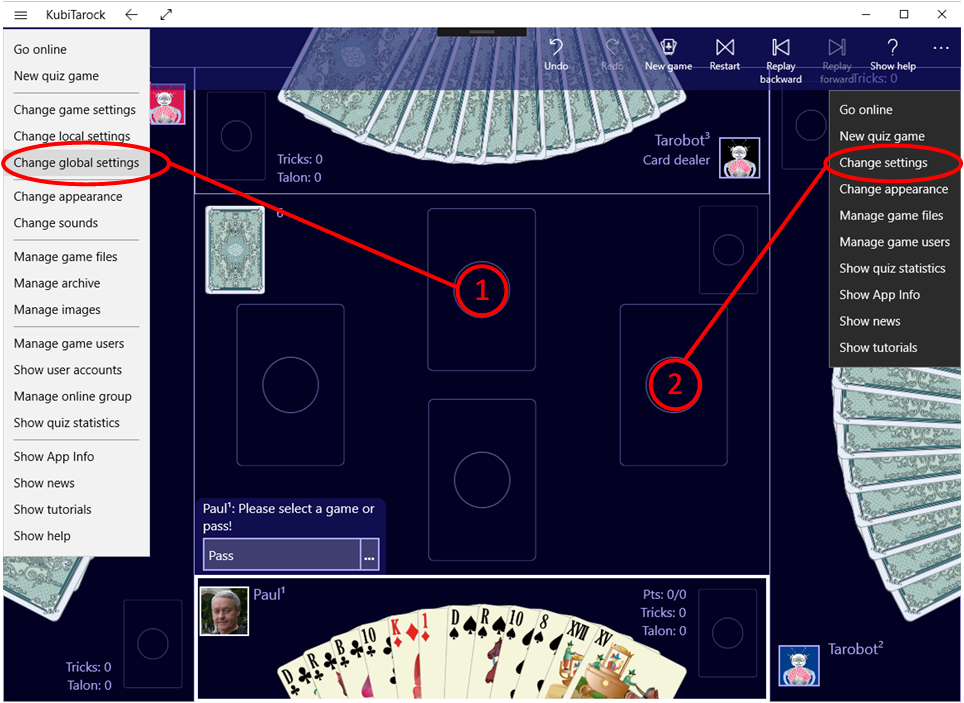
- Call the command "Change global settings" in the menu of the title bar. The global settings pane will be displayed.
- You can also access them with the command "Change settings" in the app bar. You then only have to go to the next but one on this pane with the right-arrow key.
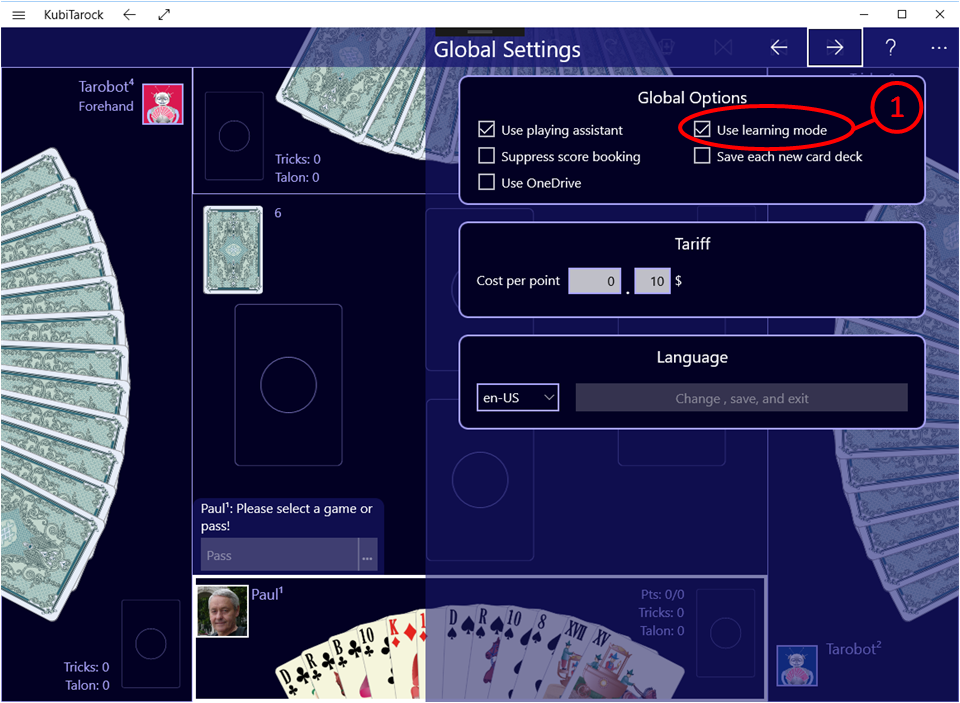
- Check the option "Use learning mode".
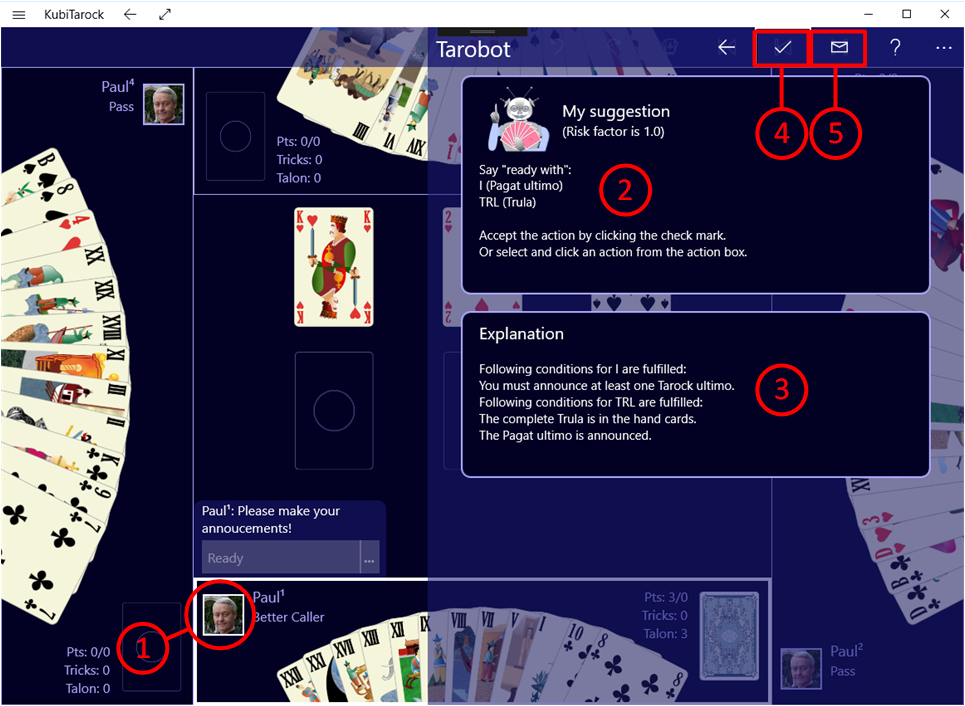
- In the game you can then call up an explanation for the action proposed for you if necessary. All you need to do is click on your player portrait. You can also use the shortcut key Ctrl-T.
- The playing assistance pane with the verbal suggestion and
- explanation is displayed.
- If you want to continue the game with the suggested action, you can simply click the hook button. If you want to perform another action, you must leave the playing assistance pane and perform the desired action manually.
- If you have a suggestion for improvement to the displayed content, you can click the mail button. The mail program is then called.
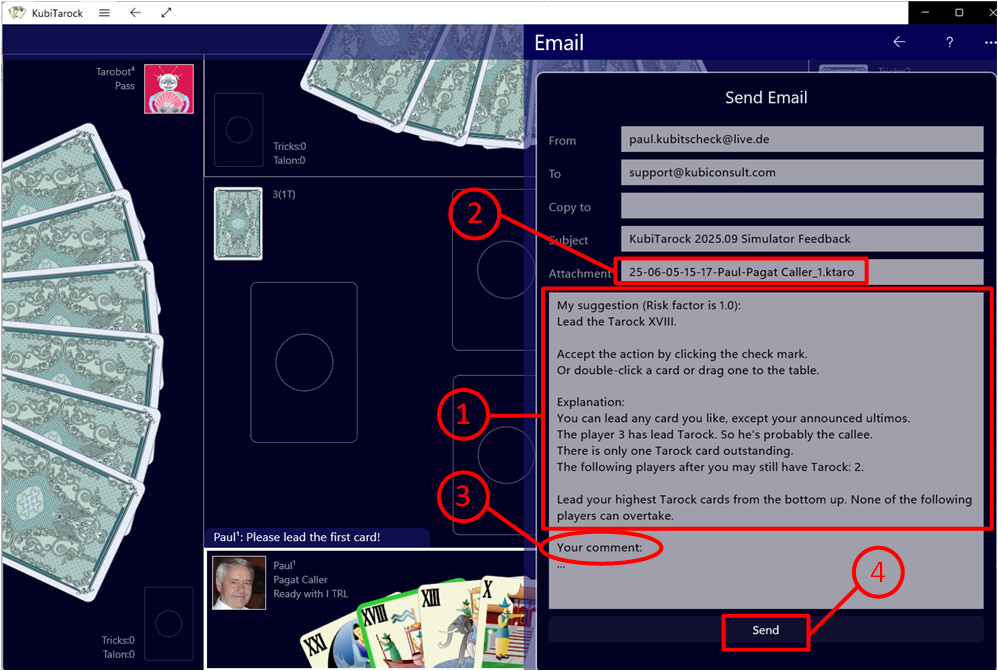
- The prepared e-mail message contains the entire text of the assistance pane.
- In addition, the current game is already included as an attachment.
- All you have to do is add your comment.
- And send the e-mail.